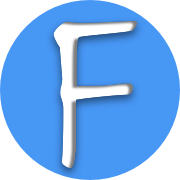# FlashAir Use 101
This describes how to connect to FlashAir and read content of FlashAir.
# 1. Enable FlashAir Wi-Fi
Simply insert the FlashAir card into camera, and turn power on. That's all.
# 2. Connetc to FlashAir Wi-Fi
Open Wi-Fi settings in your mobile phone, and find the FlashAir Wi-Fi which usually has the prefix "flashair". The initial default password is : 12345678.
# 3. Read FlashAir Content
When you succeed in step 2, now your mobile phone can read contens of FlashAir card.
# 3.1 By Browser
Open your mobile phone's browser (for example, Safari on iPhone), and input:
Then it will open a page like:

# 3.2 By Official App: FlashAir
It's a time of app, and there are many apps which can read from FlashAir card.
KIOXIA Corporation makes an app named FlashAir(iOS Version (opens new window), Android Version (opens new window)) which provides supports for FlashAir. Below is the interfaces.

The left shows the interface when the mobile does not connect to FlashAir wifi, and it also provides the guidelines to connect to the FlashAir. What you need pay attention to is that you must grant the access to Location which is a stricted privacy for iOS users.
When the mobile connects to the FlashAir, and you also give the Location Service access, you will the interface like the right. It is just the common directory-file viewer. You can click each folder to view the content. When you click the photo, it will go to a new page which shows the downloading progress. When the download is completed, you can see the photo. Most image formats are supported, like jpg/jpeg, png, heic. It also supports many RAW formats.
# 3.3 by 3-rd party App: FlashAir Share
Sometimes people will think it rediculous why a tool app needs Location Service access. Luckily you have many other choices, one of which is FlashAir Share (opens new window)
# 4 Buy
FlashAir in Amazon (opens new window)